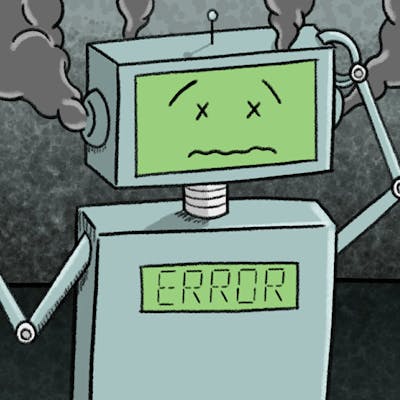Table of contents
No headings in the article.
It's a proven fact that using a terminal allows users to be more productive and opens doors for automation of repetitive tedious work Linux enthusiasts just can't stop loving terminal as most of the time they spend working inside a terminal but ever wondered terminal can be so awesome to act as a web browser for serving plain HTML text content.
Yes, you heard it right..! . There are various text-based terminal browsers that can serve Javascript-independent text content on the Web. links2 is one among them which comes in handy to check in any documentation if your development environment consists of only CLI with no GUI.
You can start with installing the package by the command below.
#For Debian user
$ sudo apt install links2
Once installed you can start the application by simply entering links2 in your terminal.
It opens a blank window, where you can type g which pops up a text area to provide a URL.
Providing a URL will display the webpage in a monochrome fashion ,but you will always have the privilege to tweak the colours according to your needs.
Pressing alt+F will display a menu bar to access a wide variety of options from searching content inside the webpage to downloading files from the webpage.
Seems interesting isn't it…? . Feel free to explore it and whenever you are stuck don't forget you have a manual for that inside the terminal itself and can be accessed by
$ man links2
Practical Use cases. The terminal browsers make sense only when you can't access a display server i.e, absence of GUI,you can always check errors in stack overflow by typing the following command.
$ links2 stackoverflow.com/search?="YOUR_ERROR_MESSAGE"
(make sure to replace space with '%20' ).